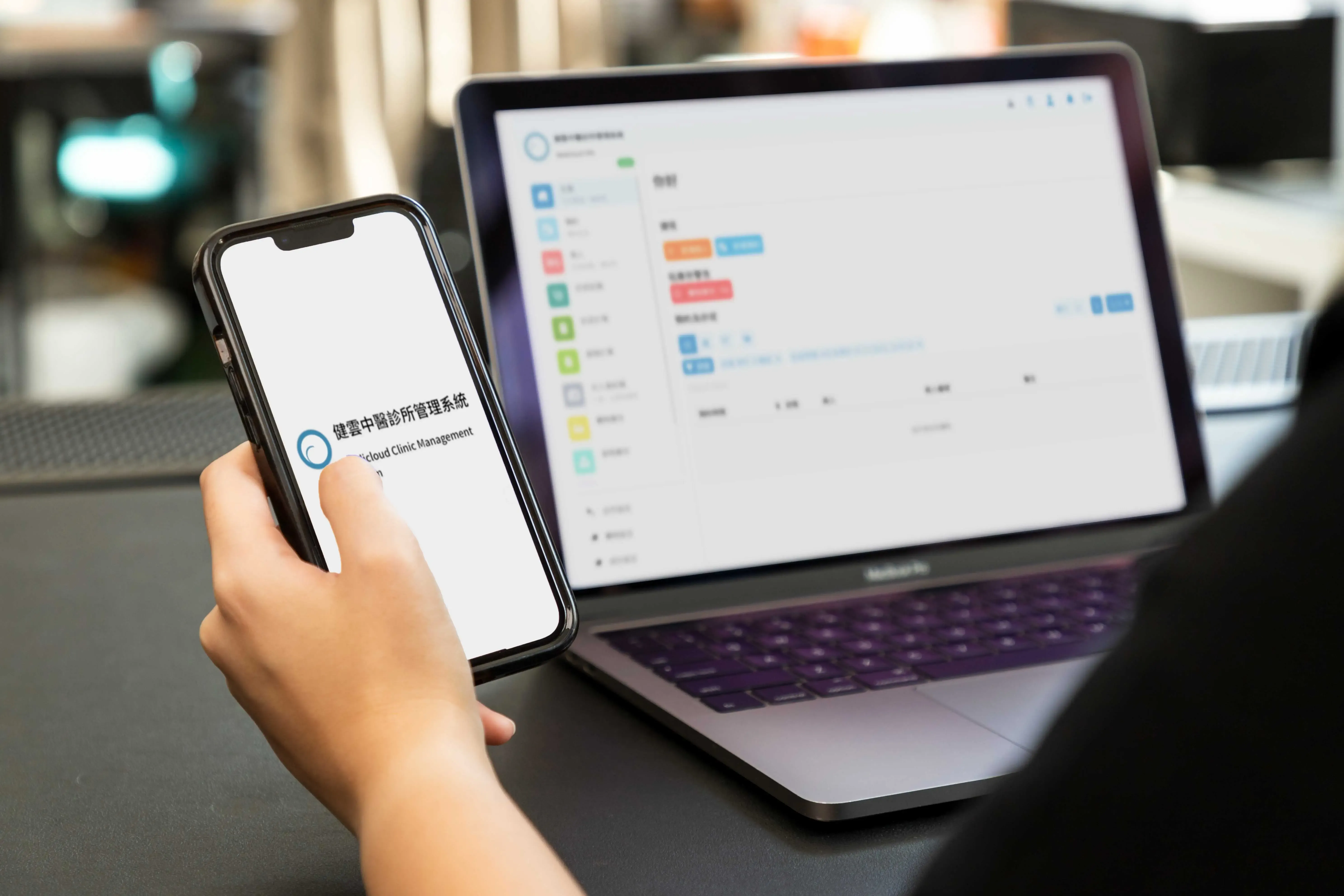
Q&A Add Appointment Add Clinic Goods List Add Clinic Medication List Add File Add Goods Order Add Medical Order Add Medical Record Add Patient Add Staff Adjust Medication and Goods Quantity Automatic Generation of Patient Numbers Change Password Change Personal System Settings Create Medical Leave Form Customize Common Medical Orders Customize Common Past Medical History Delete Custom Ingredient Settings Delete Custom Medication Settings Delete File Load Patient's Past Medical History in Medical Record Log Out Modify Appointment Modify Custom Ingredient Settings Modify Custom Medication Settings Modify Goods Order Modify Medical Leave Form Modify Medical Order Modify Medical Record Modify Patient Information Modify Staff Information Print Goods Order Receipt Print Medical Certificate Print Medical Leave Form Print Prescription Print Prescription in Medical Order Print Receipt in Medical Order Record Medication and Goods Purchase Set Detailed Content Display in Lists Set Document Formats (Medical Leave, Receipts, etc.) Set Low Inventory Alert Set System Ingredient List Set System Medication List Set/Modify Clinic Information Update the System View Appointment View Clinic Data for the Current Month/Year View Goods Order View Inventory Records View Medical Order View Patient Information View Staff Information
Method 1 (via appointment record):
- If there is an appointment, click on “Appointments” in the left-side menu bar and find the relevant appointment record, or search for the relevant record on the main page.
- From the appointment record row, click on “Medical Record” in the bottom-right corner, or click on the appointment record and then click the “Medical Record” button in the bottom-right or right-side menu.
- Fill in the relevant information, scroll down to the bottom of the page, and click “Save” in the bottom-right corner.
Method 2 (via patient record):
- Click on “Patients” in the left-side menu bar, then click on the relevant patient.
- Scroll down until you see the “Appointments” record.
- From the appointment record row, click on “Medical Record” in the bottom-right corner, or click on the appointment record and then click the “Medical Record” button in the bottom-right or right-side menu.
- Fill in the relevant information, scroll down to the bottom of the page, and click “Save” in the bottom-right corner.
Method 3 (creating a new record entirely):
- Click on “Medical Records” in the left-side menu bar.
- Click on “Add” in the top-right corner of the page.
- Fill in the relevant information, scroll down to the bottom of the page, and click “Save” in the bottom-right corner.