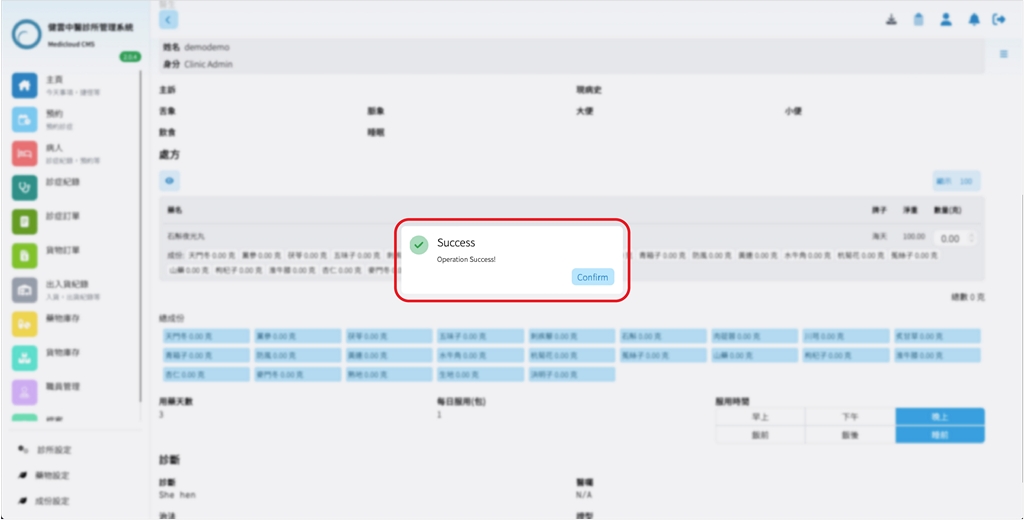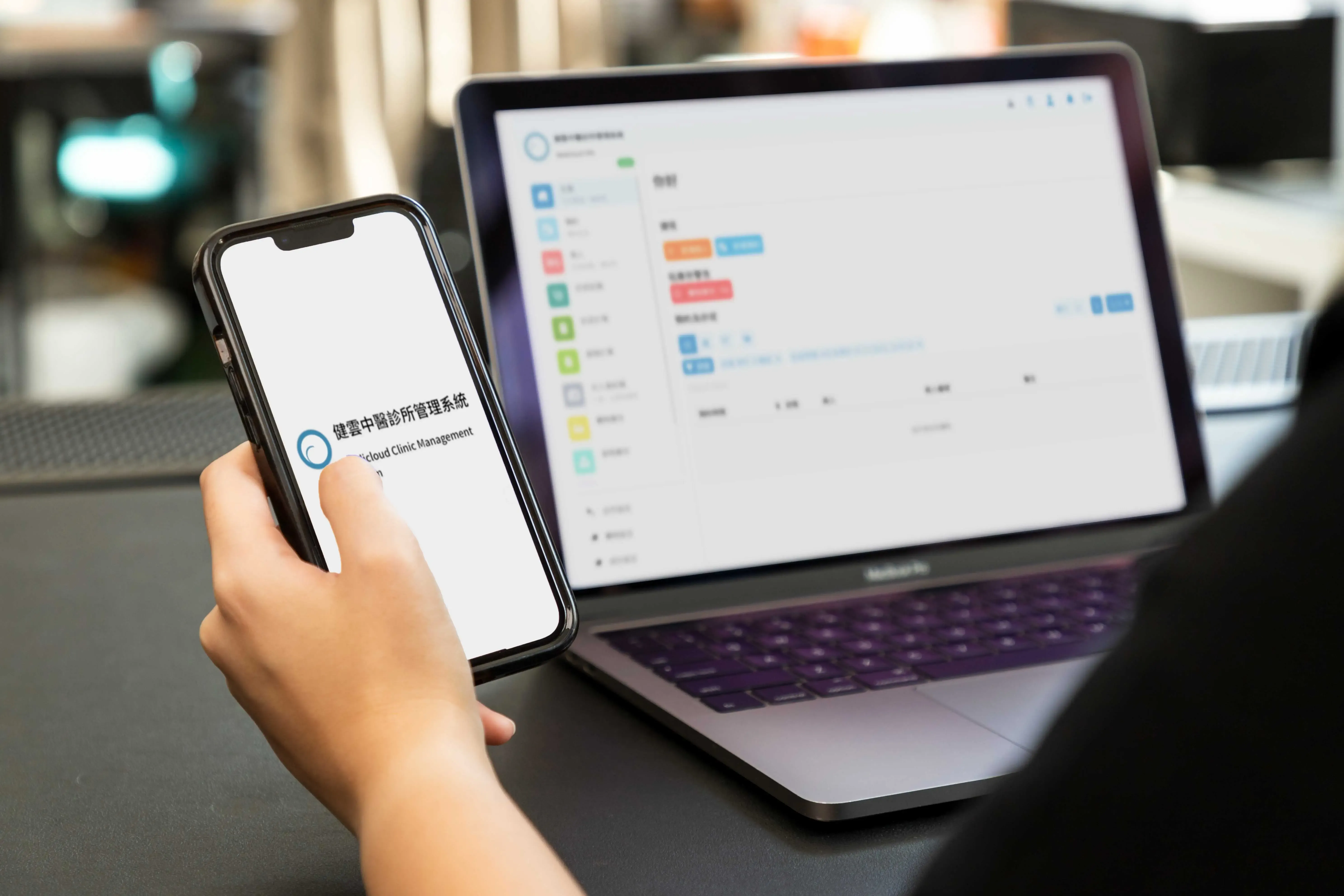
The Medicloud CMS has a built-in library of common prescriptions that allows TCM doctors to quickly access and use commonly used Chinese medicine prescriptions, saving valuable time. The system’s built-in prescription library includes a wide range of prescription templates covering various common diseases and symptoms.
Doctors only need to enter the prescription keywords (supports searching by Mandarin Pinyin and Cantonese Pinyin initials, such as “Liu Wei Di Huang Wan” can be searched using “lwdhw”), and the system will automatically generate appropriate prescription suggestions.
This greatly improves the accuracy and efficiency of prescriptions, while ensuring that patients receive appropriate treatment and providing better quality medical services.
- On the “Home” page, click the “Diagnosis” button on the right side to enter the “Diagnosis Record” page.
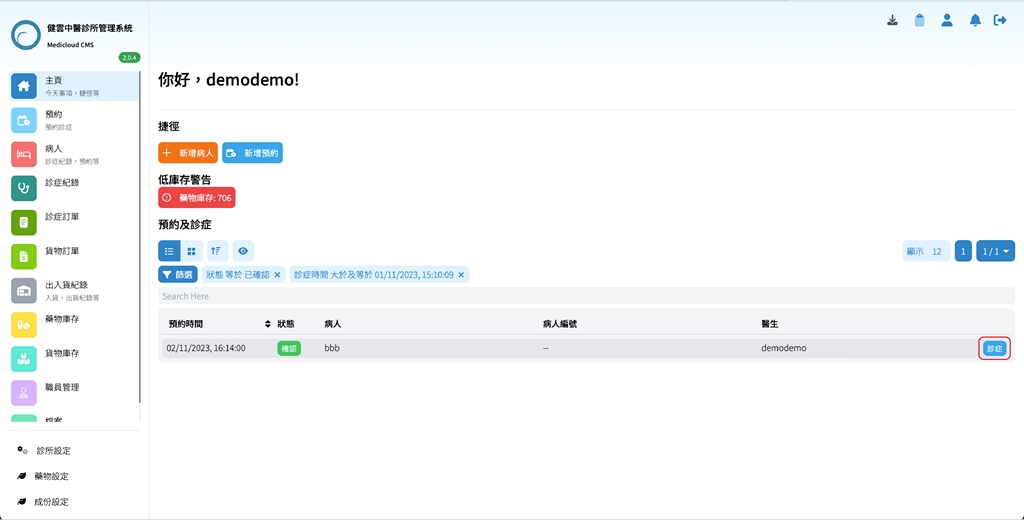
- Alternatively, click the “Appointment” button on the left side of the “Home” page, then select the patient with the diagnosed disease on the “Appointment” page, and then click the “Diagnosis” button to enter the “Diagnosis Record” page.
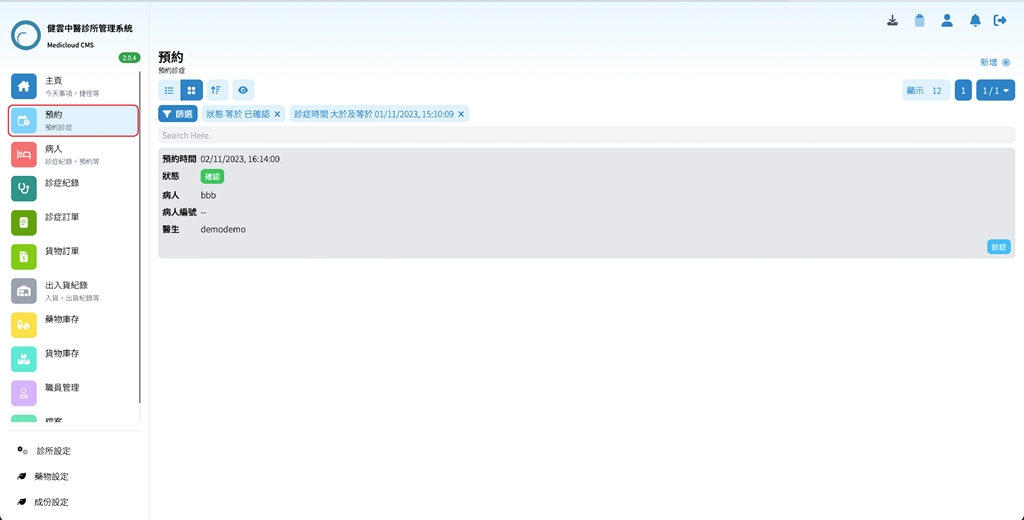
- After entering the “Diagnosis Record” page, scroll down the page until you reach the “Prescription” column.
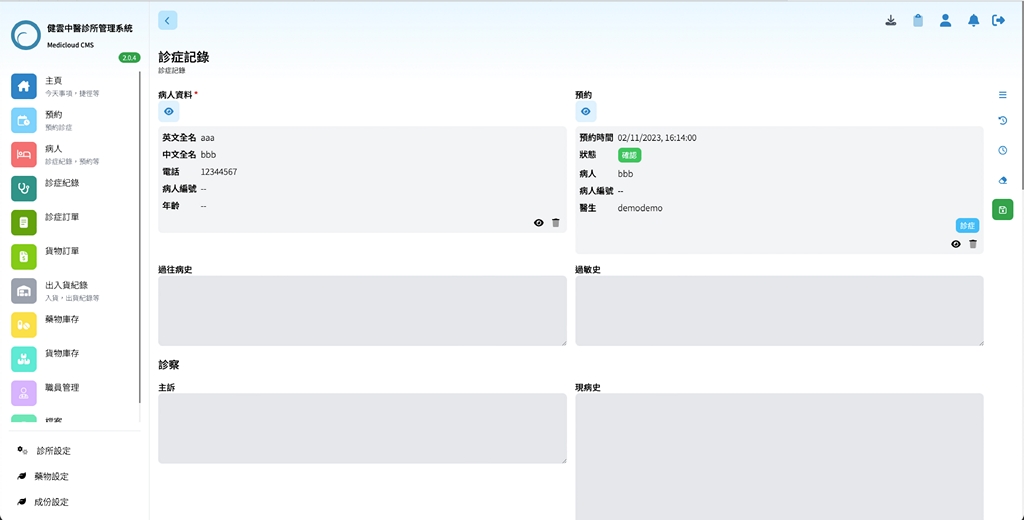
- Then enter the keyword of the required prescription drug in the search function of the “Prescription” column (supports searching by Mandarin Pinyin and Cantonese Pinyin initials, such as “Liu Wei Di Huang Wan” can be searched using “lwdhw”).
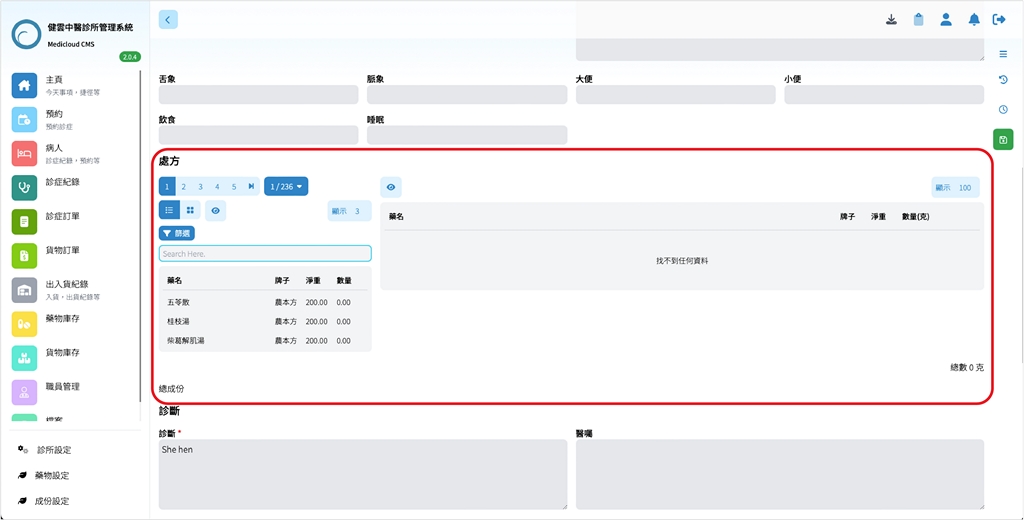
- After selecting the desired prescription, enter the “Prescription Quantity (g)” in the field on the right.
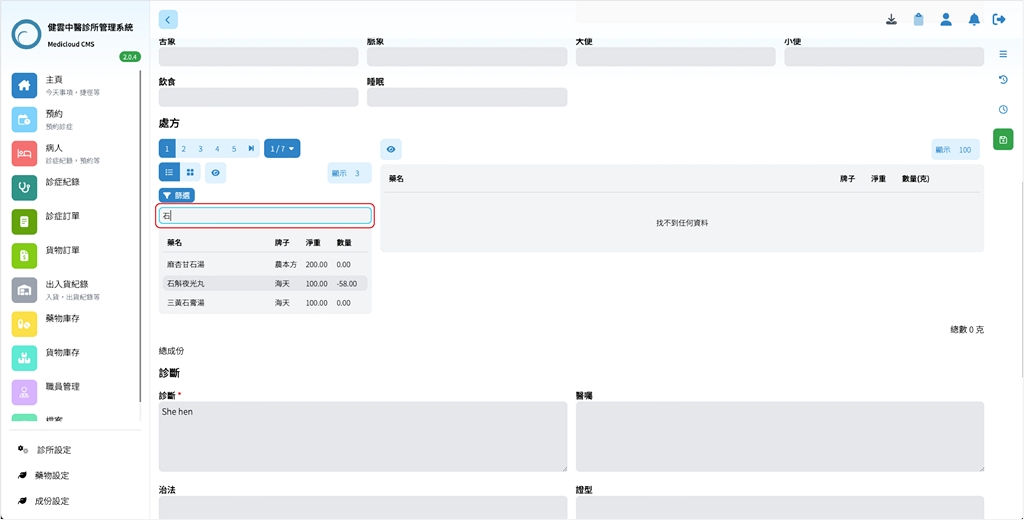
- After completing the input of the “Medication Days” of the prescription in the field below.
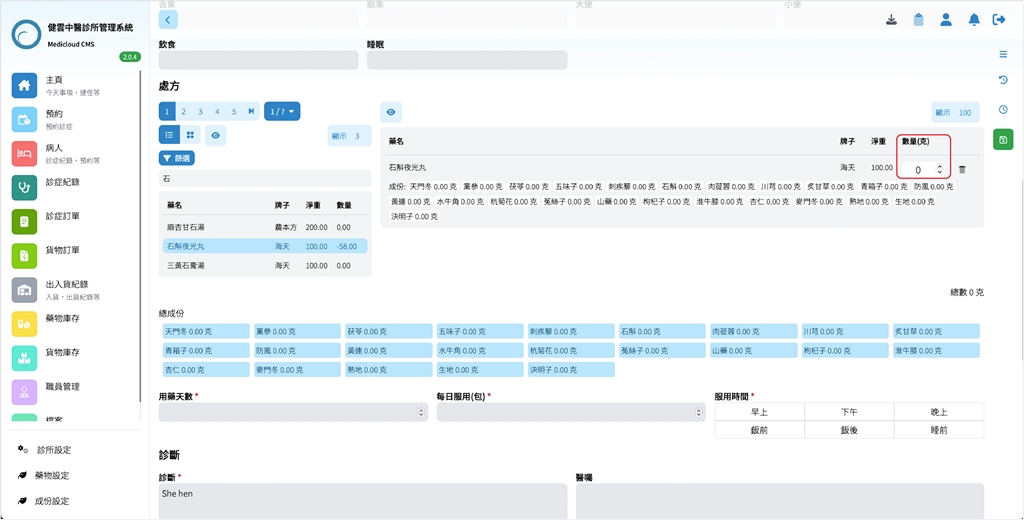
- After completing the input of the “Daily Dosage (packets)” of the prescription in the field on the right.
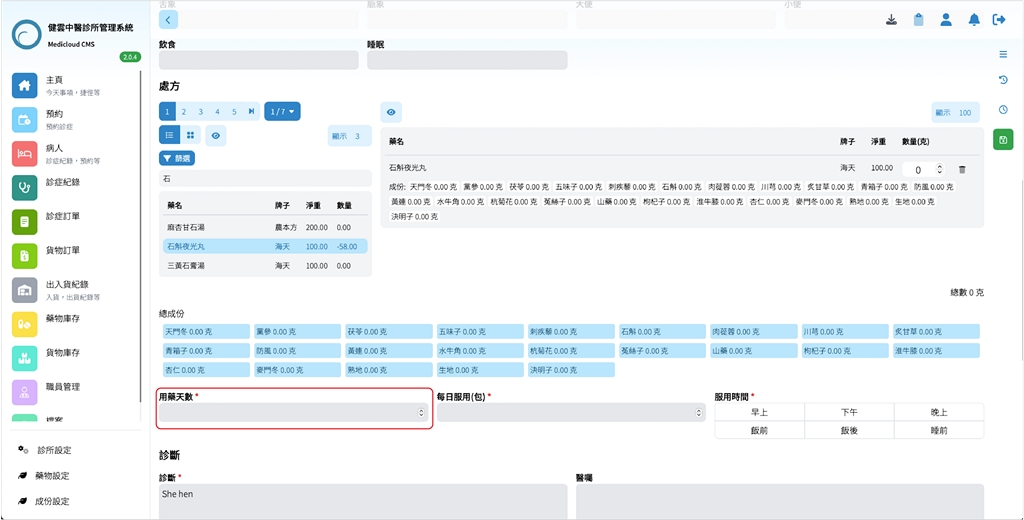
- After completing the input of the “Dosage Time” of the prescription on the right, including the time and whether it should be taken before or after meals.
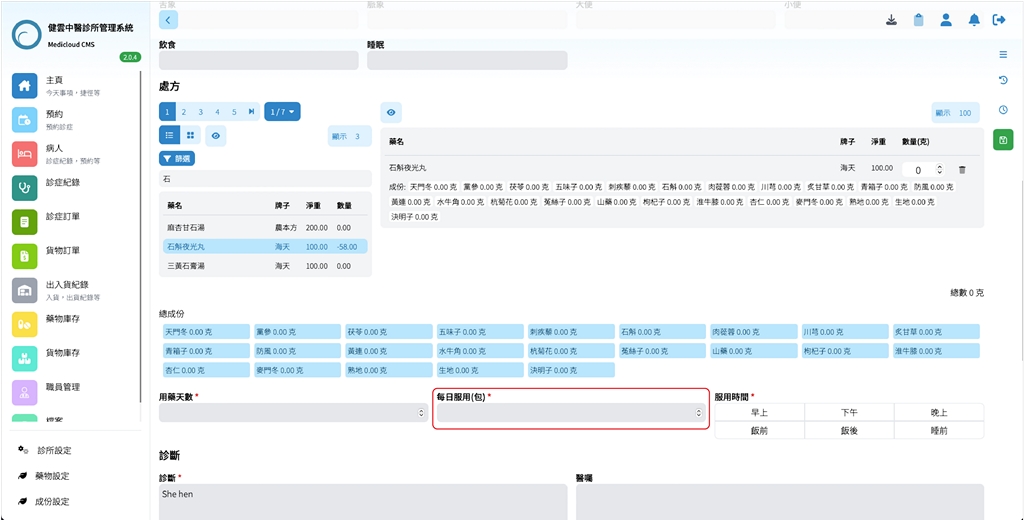
- After completing the above input, click the “Save” button on the right side of the page.
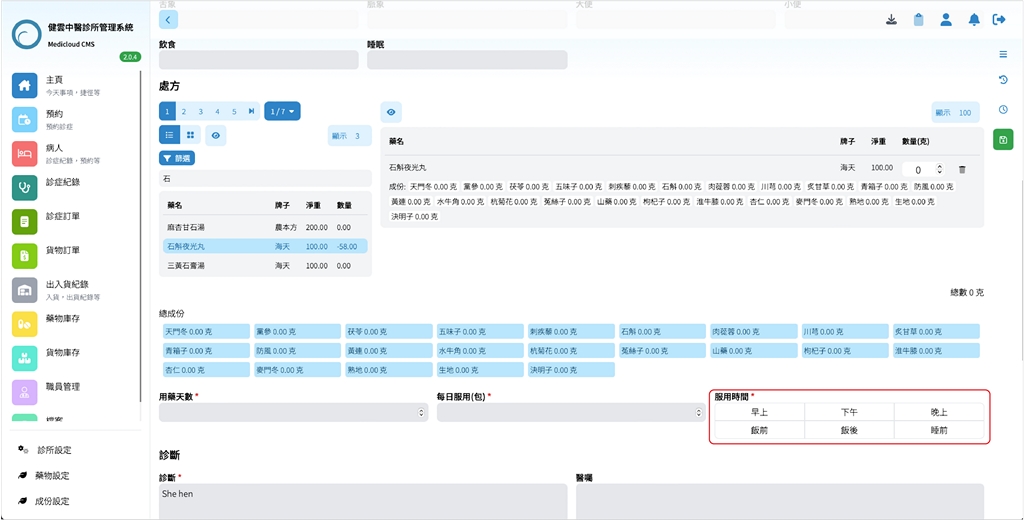
- After clicking the “Save” button, a small window will pop up saying “Operation Successful”. Click “OK” to complete.
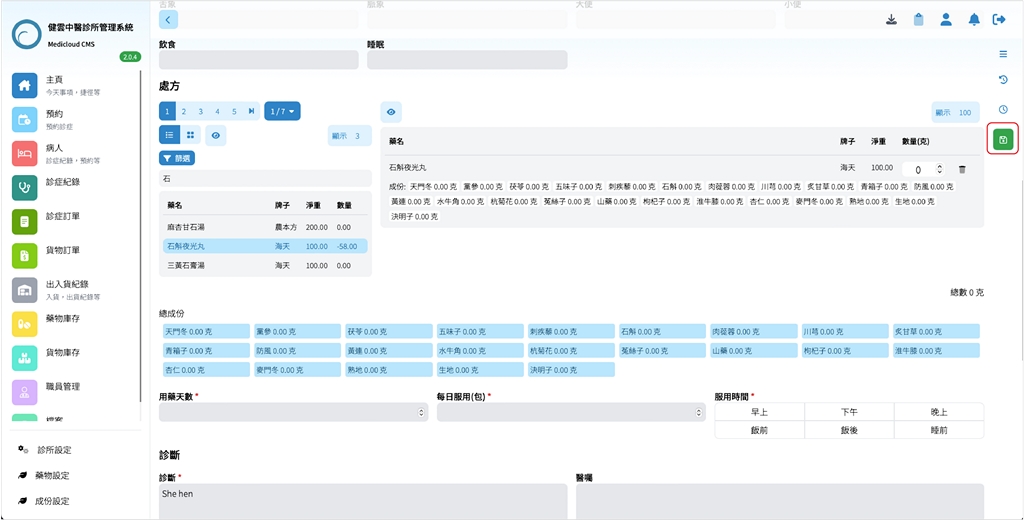
- After completion, you can view the saved prescription.