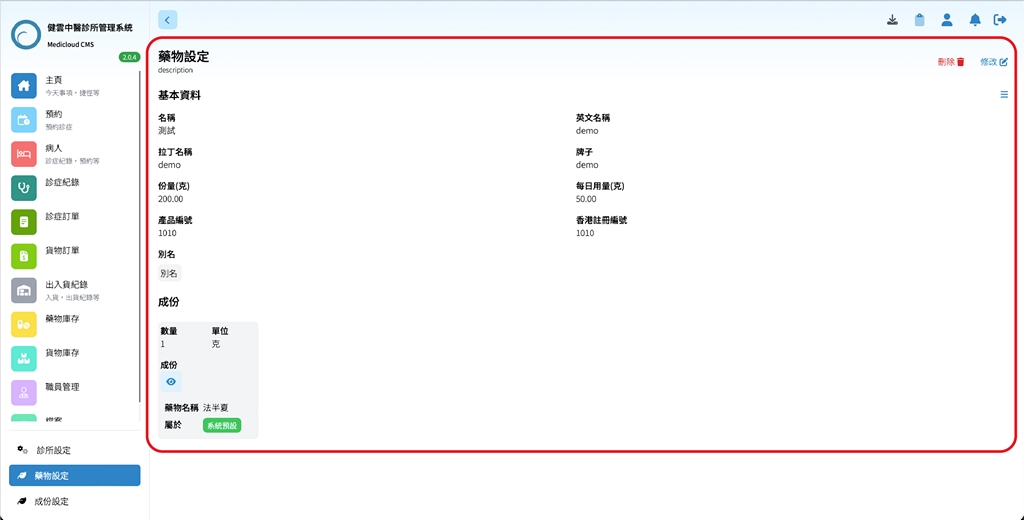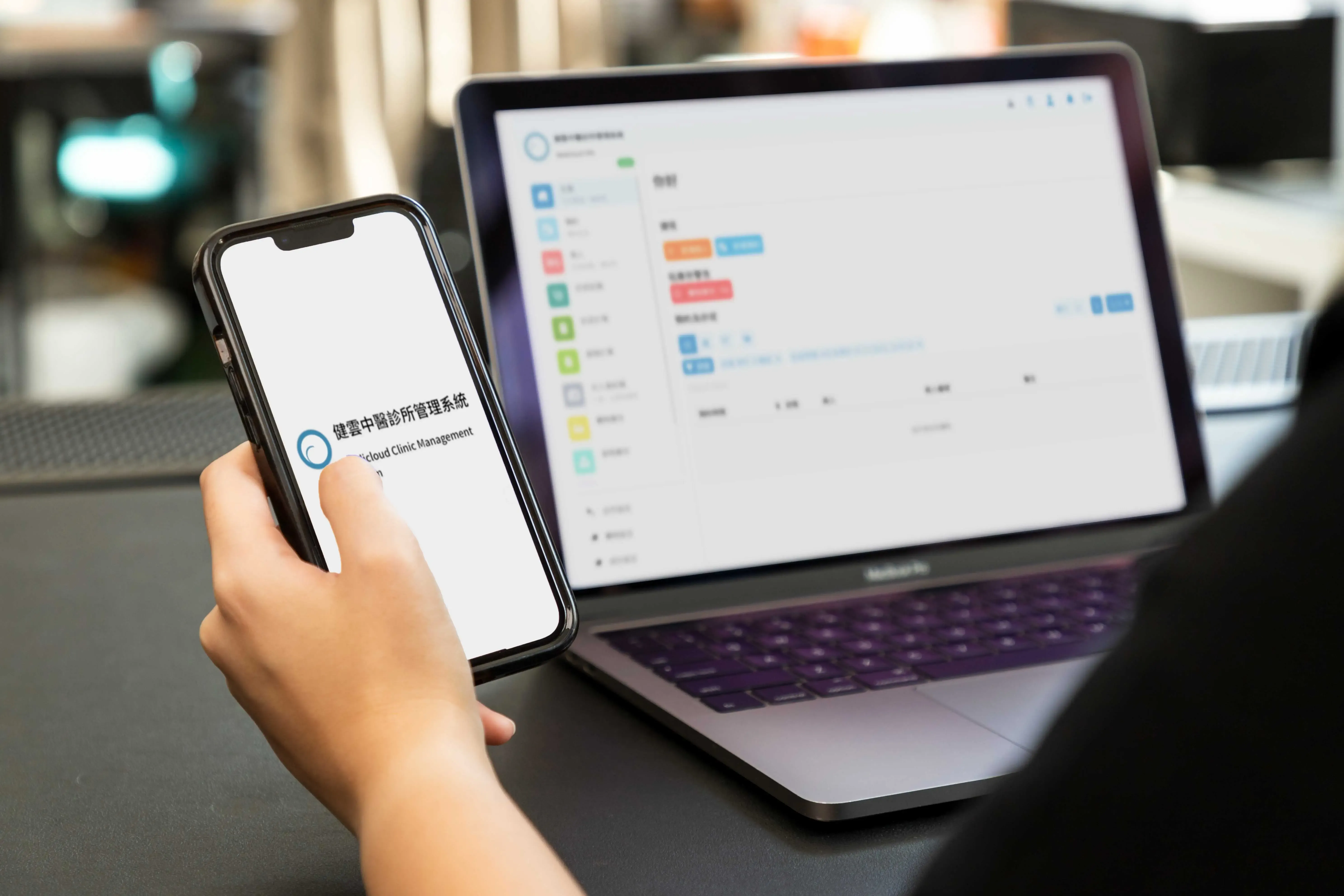
The Medicloud CMS provides a feature for customizing medications, allowing TCM practitioners to select medications from different pharmaceutical companies based on the specific needs and conditions of their patients. This feature allows doctors to add medications from different pharmaceutical companies according to the requirements of their clinics.
In addition to the medication name, users can also include the English name, Latin name, brand, dosage, daily dosage, product number, Hong Kong registration number, aliases, and ingredients in the interface. The personalized approach allows doctors to choose the most suitable medications for their patients. The computer system also stores and tracks inventory records of custom medications, enabling doctors and clinic assistants to access and update them at any time.
- After entering the “Home” page, click on the “Medication Settings” button at the bottom left.
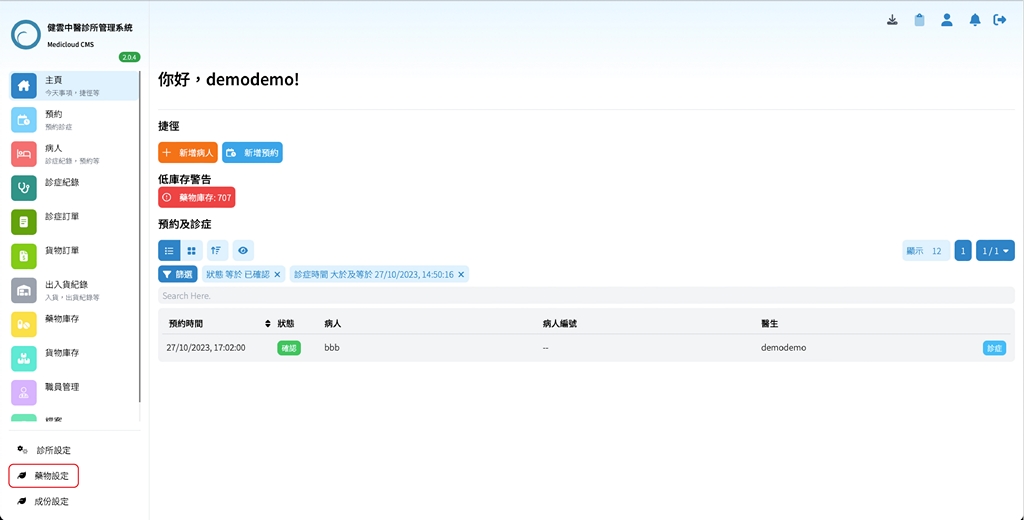
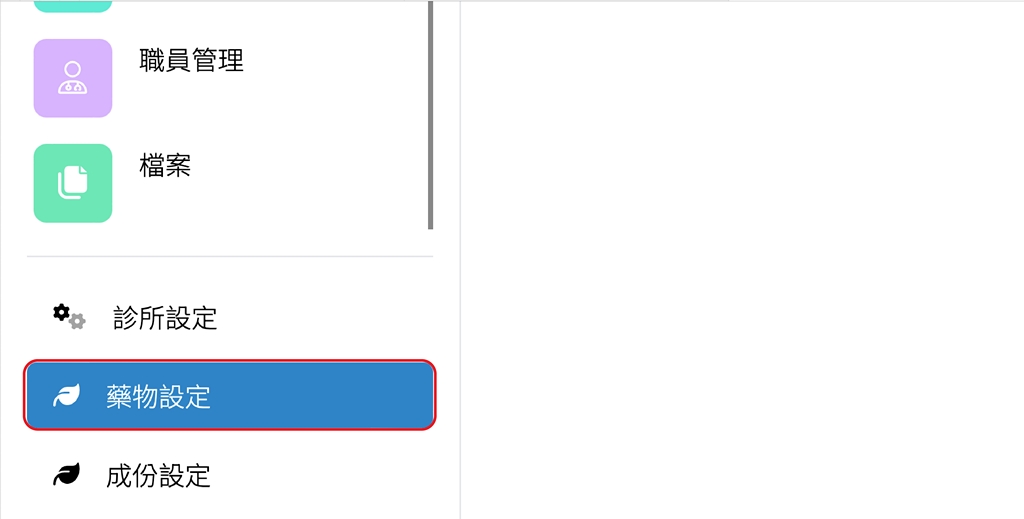
- On the “Medication Settings” page, click the “Add New” button near the upper right corner to add a medication.
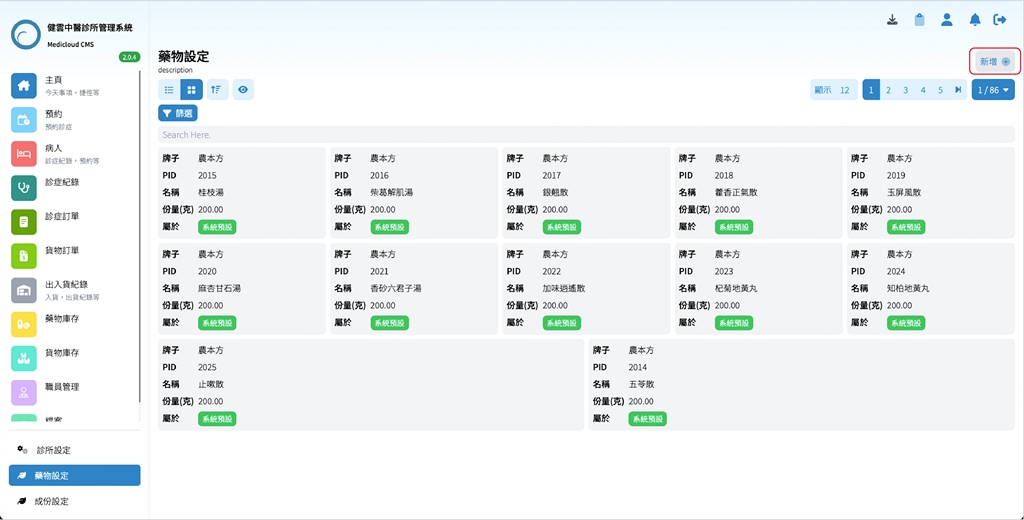
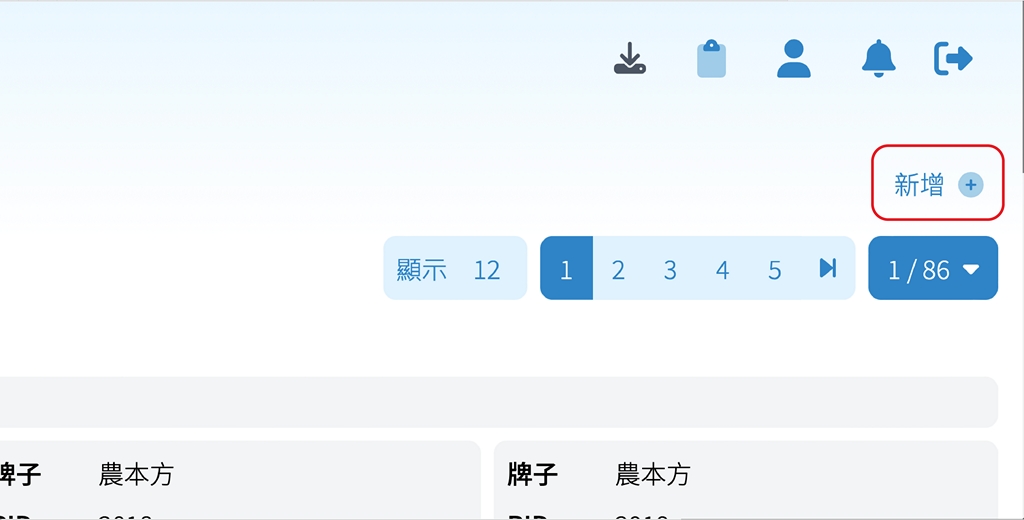
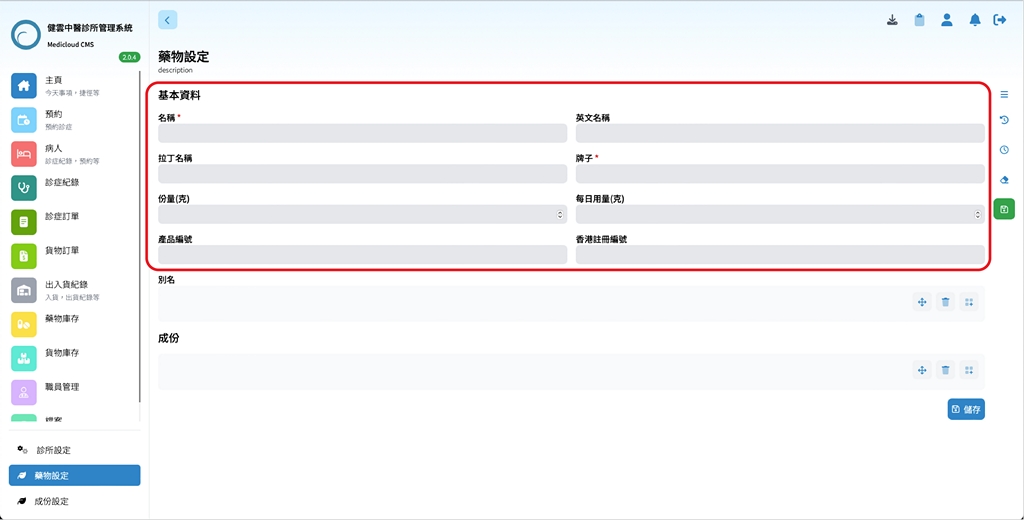
- After clicking the “Add New” button, the page will switch to a form where users need to fill in the relevant information about the medication, such as brand, daily dosage, product number, etc.
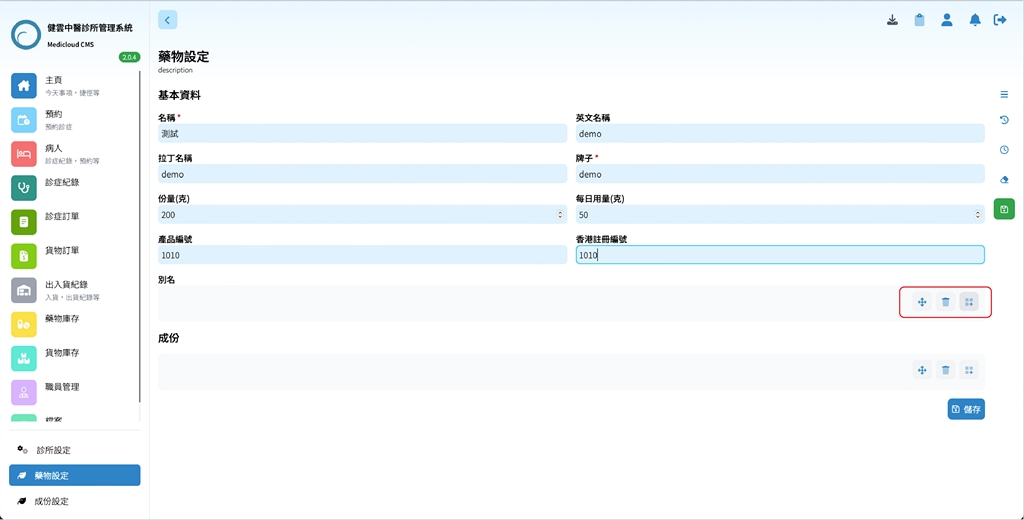
- Click the button on the right side of the “Aliases” column to add aliases.
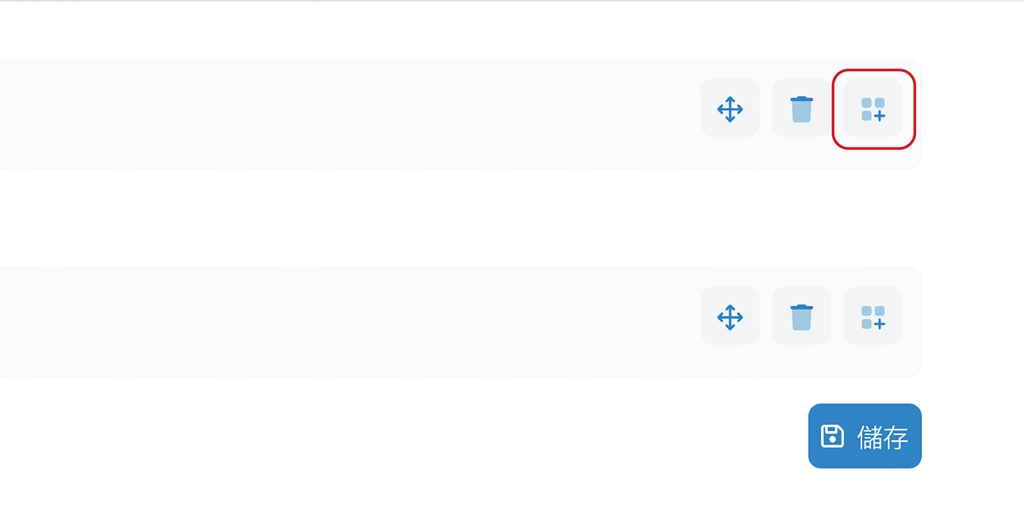
- After clicking the “Add Alias” button, an input field will appear below. Simply enter the text in that field to add an alias.
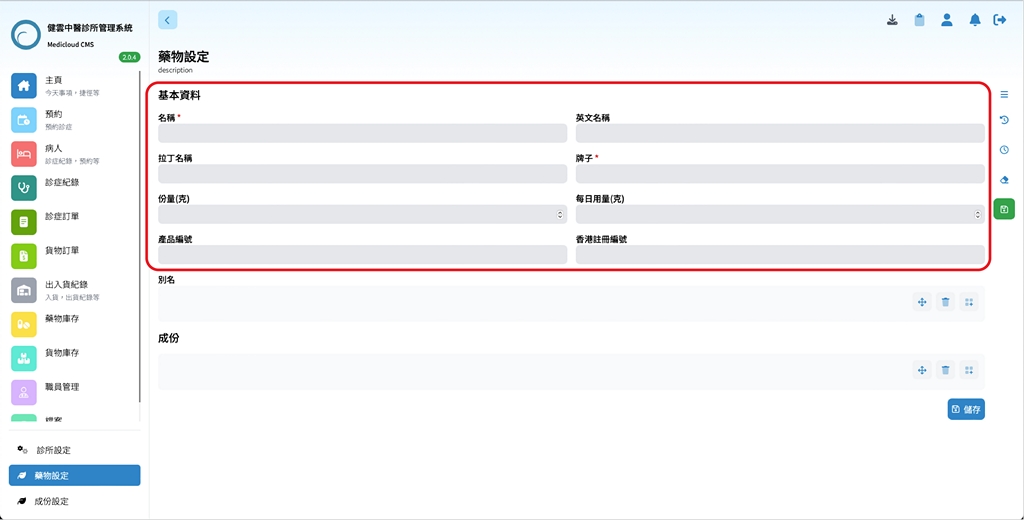
- Click the button on the right side of the “Ingredients” column to add ingredients.
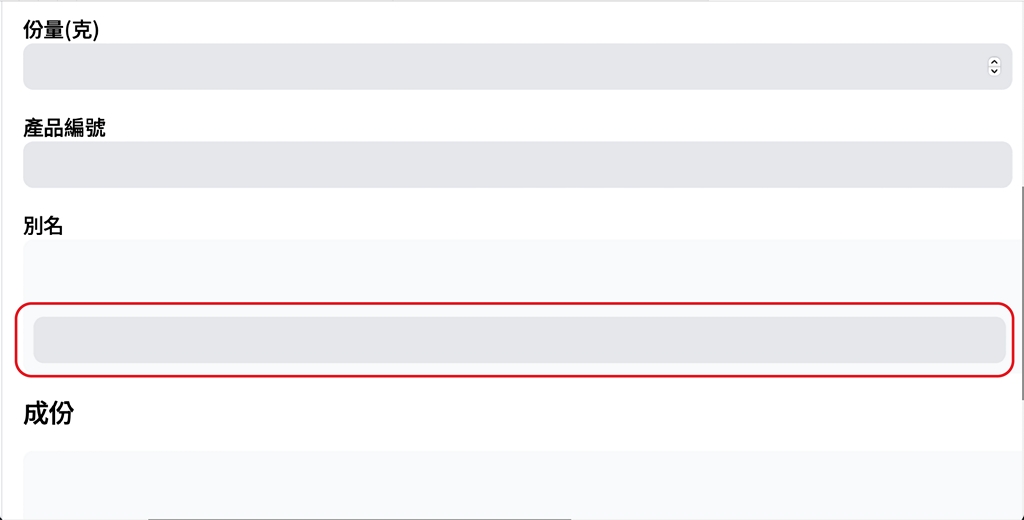
- After clicking the “Add Ingredient” button, an input field will appear below.
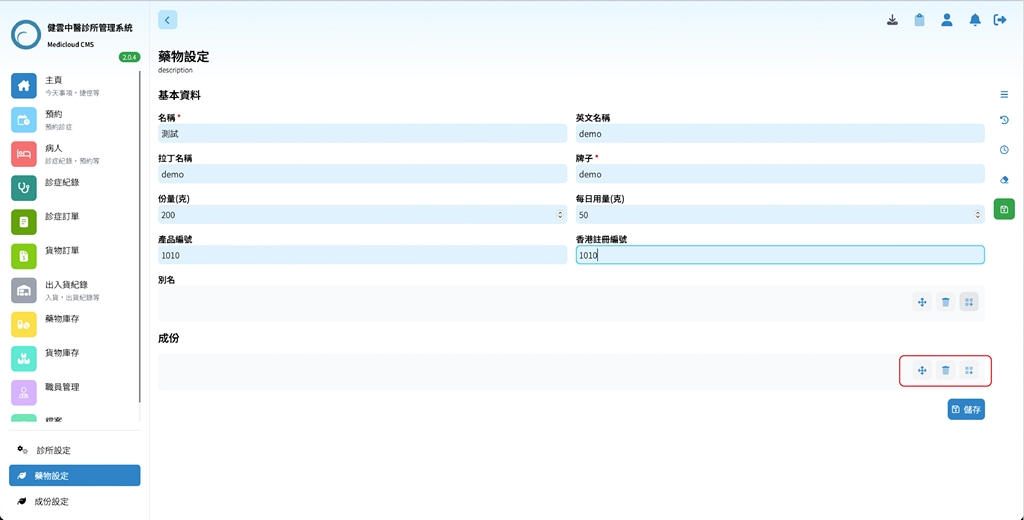 8. Enter the quantity of the ingredient in the “Quantity” field.
8. Enter the quantity of the ingredient in the “Quantity” field.
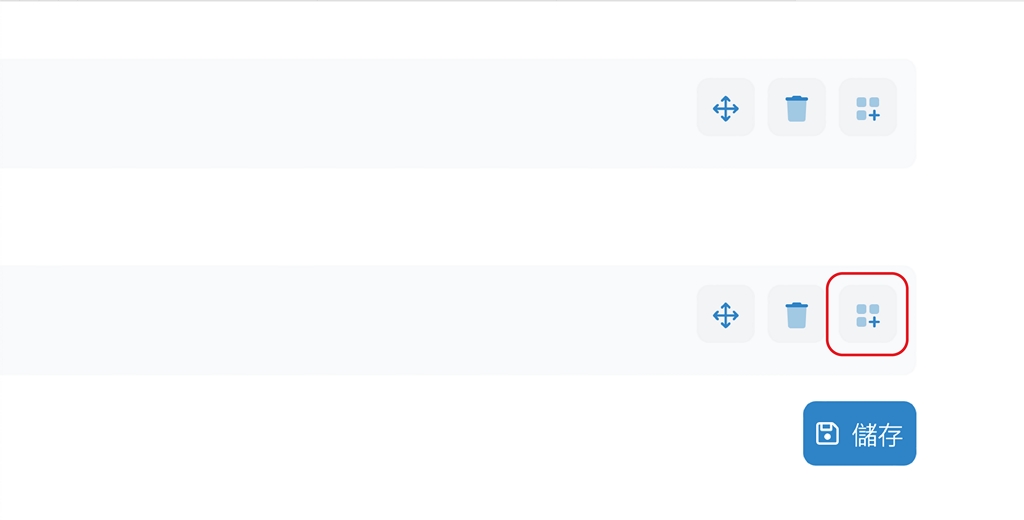
- Enter the unit of measurement for the ingredient in the “Unit” field.
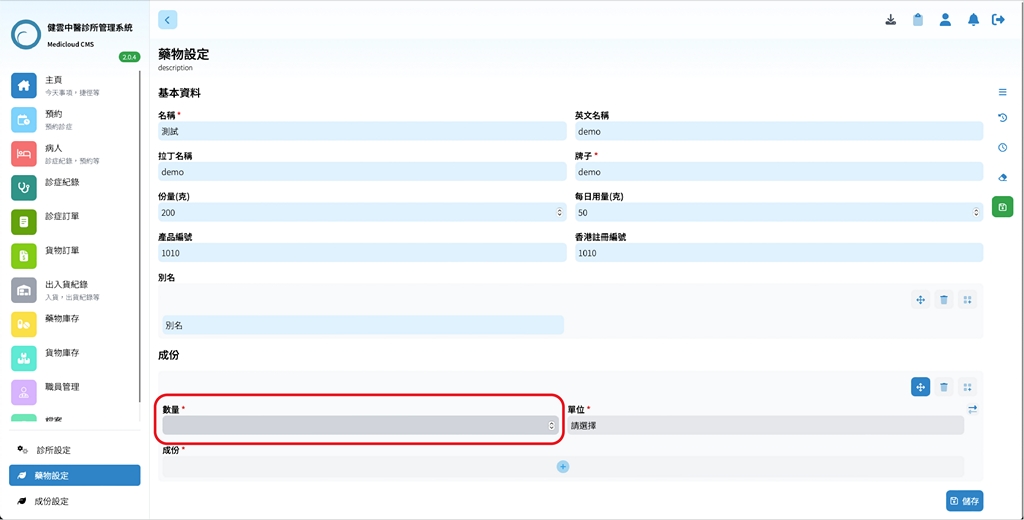
- Click the plus button below the ingredient input field to add another ingredient.
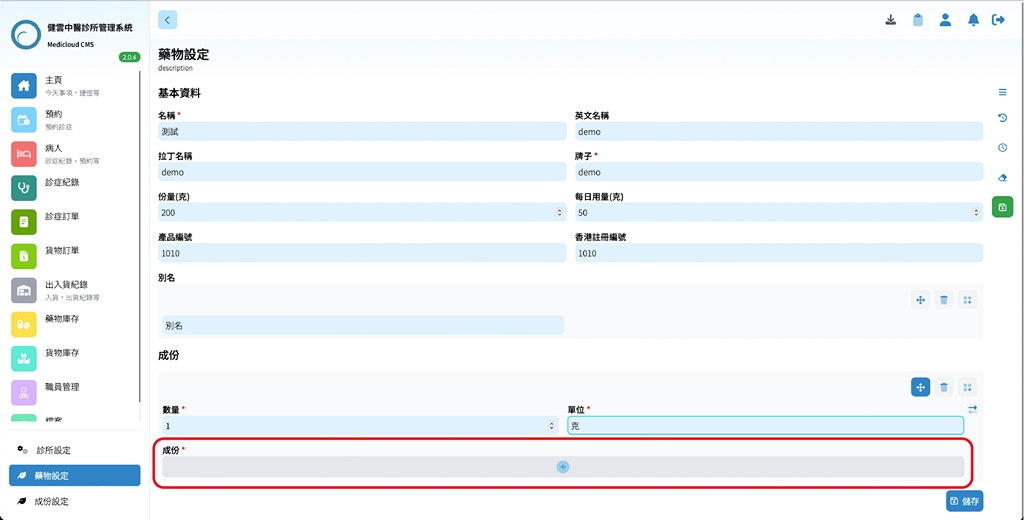
- After clicking the plus button, a “Ingredient Settings” table will appear. Click the buttons for the desired ingredients to add them.
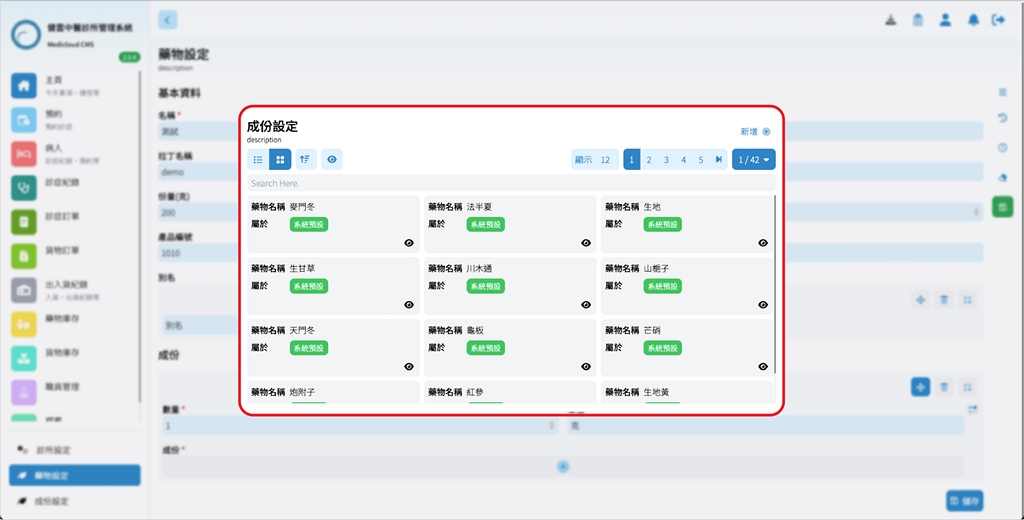
- Once finished, click on any blank area of the page to exit the “Ingredient Settings” table and return to the “Medication Settings” page.Then click the “Save” button at the bottom right of the page to save the newly added medication settings.
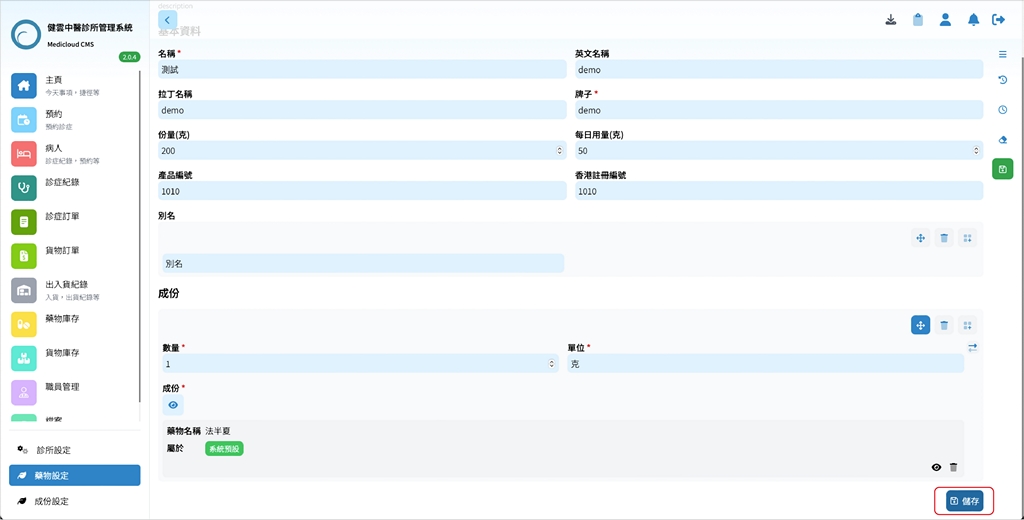
- After clicking “Save,” the page will display the medication settings that the user has added, indicating that the relevant data has been updated.